Smart Log will move your logs to a “Quarantine” folder in case of failures or exceptions else the log will be maintained at “Healthy” folder.
How it Works?
Select the attribute Level as “Error” or “Fatal” in case of exceptions/failures in your exception handling (Catch Block).
Benefits:
Lesson Learned:
How it Works?
Select the attribute Level as “Error” or “Fatal” in case of exceptions/failures in your exception handling (Catch Block).
Notes :Smart Log will create Healthy and Quarantine folders automatically.
| Download Count: |
Benefits:
- Doesn’t require orchestrator, suitable for low budget automation.
- Generated logs are responsive to screen size.
- Enhanced User readability.
- Logs are classified and maintained in separate directories. (i.e. Healthy and Quarantine)
Note: Once an Exception is logged with level as “Error” then the log file will be moved to “Quarantine Folder” which helps in grouping of successful transaction logs from failure transaction logs.
Smart Log Activity - Complete Demonstration Tutorial :
Smart Log Activity - Complete Demonstration Tutorial :
- Since the logs are generated for unit transaction, so if required - only the failure transaction logs could be mailed.
- If required, logs could be maintained in separate machine/VM/SharePoint which is easy to debug/backtrack without disturbing the production machine.
- Hence, the logs are maintained in separate directories which would be useful backtracking.
Specify the destination log path (i.e. Absolute/Relative Path).
Example:
- C:\temp\
- \\192.168.1.1\temp\
File ⇒
Unique Name
Specify the name of the log file.
Example:
TxnAB10204_log_06072018
Log Message ⇒
Message
- Specify the exact log message.
- Run-time variable can also be used.
Log Message ⇒ Level
⦁ Info(Default) - Text will be in Grey color.
⦁ Trace - Text will be in Light Blue color.
⦁ Warn - Text will be in Orange color.
⦁ Error - Text will be in Red color.
⦁ Fatal - Text will be in Purple color.
Log Format:
Responsive Log Message:
Responsive Log Message:
Note: The log message will adapt itself based on end-user screen size.
LinkedIn : www.linkedin.com/in/arunpandianm
LinkedIn QR code :
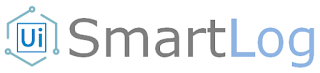
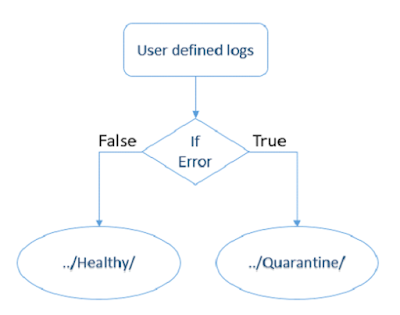





Thanks for delivering a good stuff related to Ui Path, Explination is good, Nice Article.
ReplyDeleteUi Path Online Training
Thanks for the support!!!
DeleteHi, I sent you an email for help request, maybe you can help me with that error. Thanks
ReplyDeleteHave responded
DeleteThanks for sharing the valuable information.
ReplyDeleteRPA UiPath Online Training
RPA UiPath Training in Hyderabad
RPA UiPath Training in Ameerpet
its really helps great work, one doubt how will i get the HTML format to notepad .
ReplyDeleteThanks, this is generally helpful.
ReplyDeleteStill, I followed step-by-step your method in this
ui path training
ui path online training
ui path course
rpa online training
HI, can you please give steps on how to set the path to relative path? (sharepoint path)
ReplyDeleteThanks, this is generally helpful.Very Useful Information .
ReplyDeleteVisit us: java course
Visit us: Java Online Training Hyderabad
Visit us: Core Java Online Course
Mmorpg oyunları
ReplyDeleteinstagram takipçi satın al
TİKTOK JETON HİLESİ
tiktok jeton hilesi
antalya saç ekimi
İNSTAGRAM TAKİPÇİ
instagram takipçi satın al
metin2 pvp serverlar
instagram takipçi satın al
smm panel
ReplyDeleteSmm panel
İs İlanlari Blog
İNSTAGRAM TAKİPÇİ SATIN AL
hirdavatci burada
beyazesyateknikservisi.com.tr
Servis
Tiktok hile